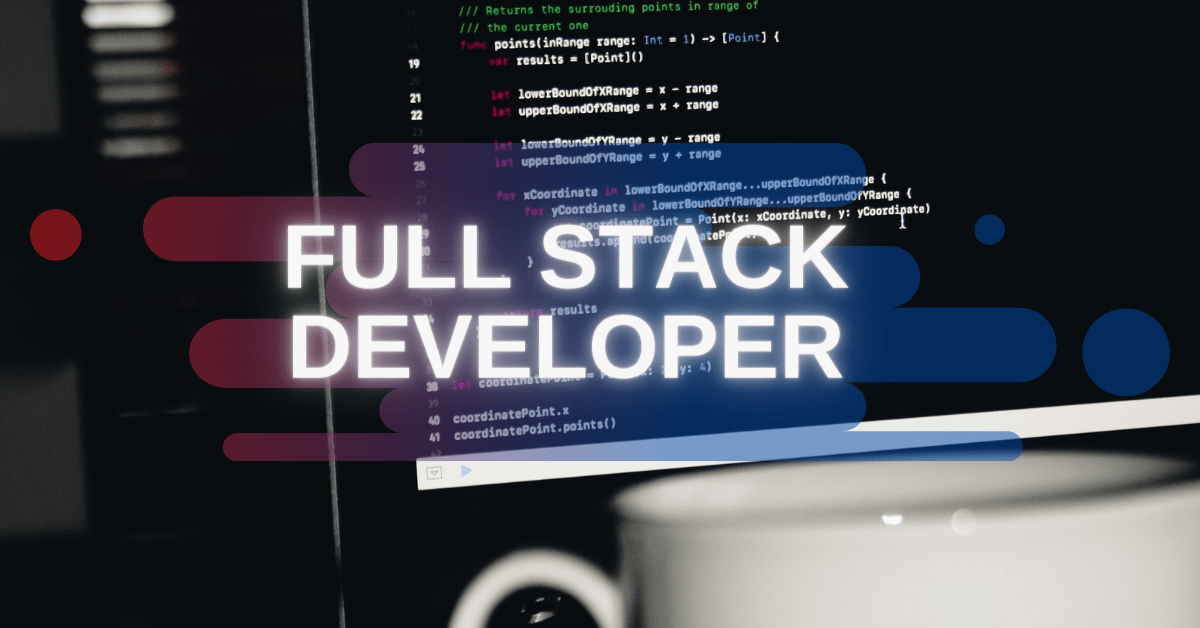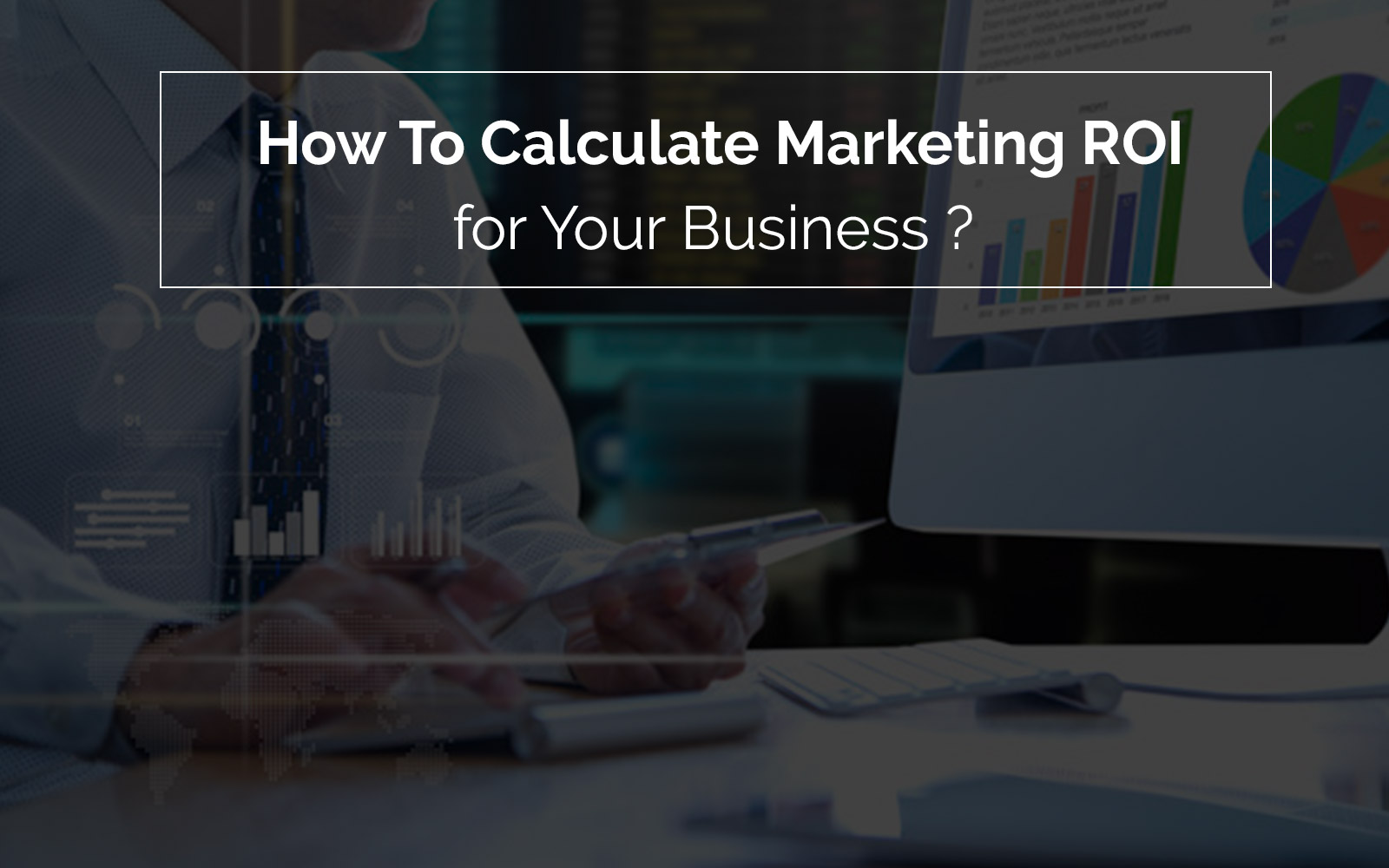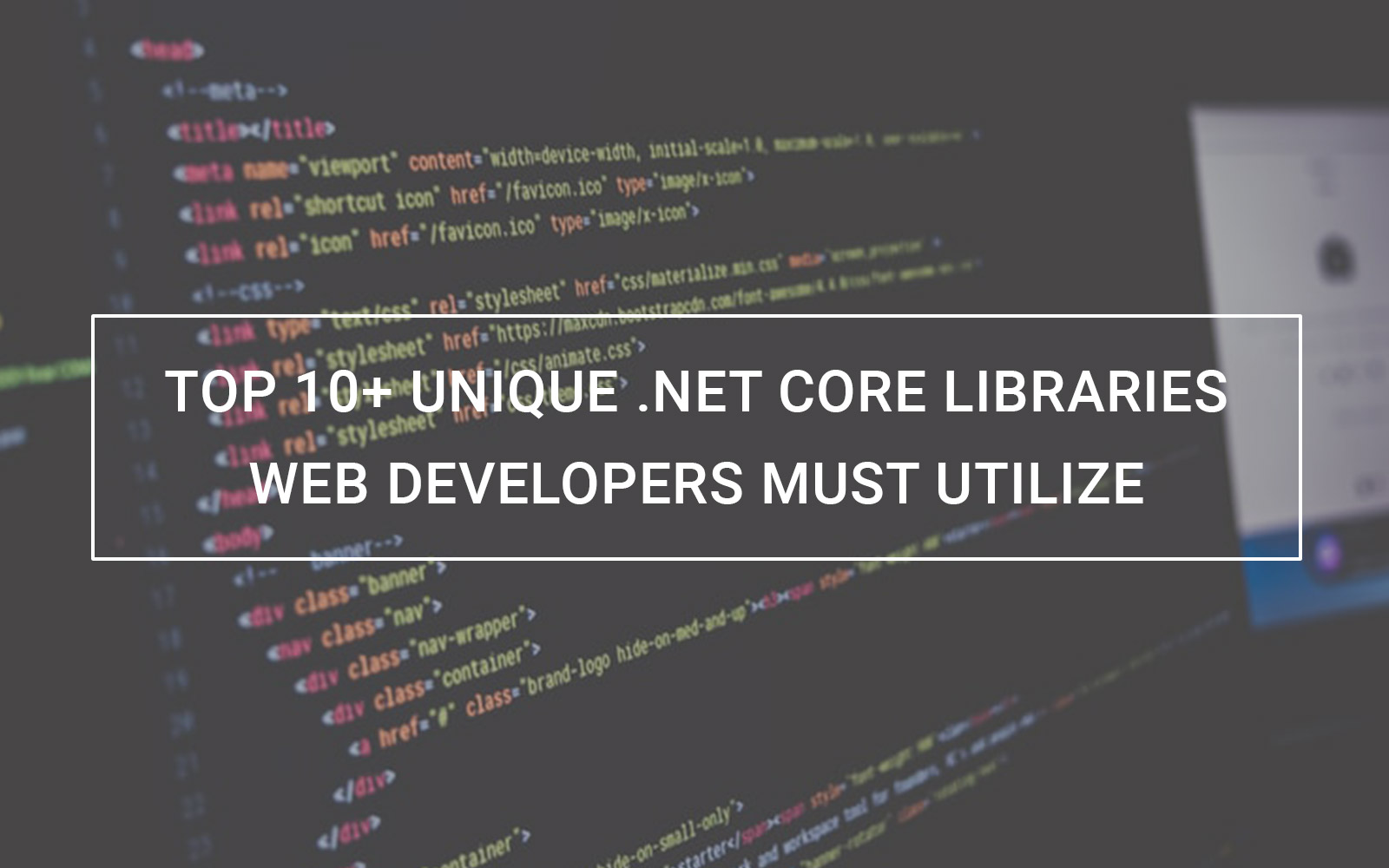Mobile app development is one such industry everyone wants a piece of the pie for themselves. Its innumerable growth in the past decade is proof…
Smartphones are dominating for the last 5 years or so. And with the rise of smartphones, the mobile apps development industry has seen quite a surge. For Android users, Google Play Store is a place to find, try, and install new apps. As per Statista, there are over 3 million apps on Google Play Store right now.
And on average, 3700+ apps get released on the platform shows how popular Google Play Store is. Another statistic from Statista says that by 2025, mobile apps on the Play Store are projected to earn 85 billion USD in revenue. Such numbers solidify the decision of choosing Google Play Store to submit your Android application.
But there are a lot of concerns, confusion, and questions about submitting the app on the Google play store. And this article describes everything a mobile app owner or a developer needs to know how to submit mobile apps on Google Play Store. But before we get into that, let’s look at some prerequisites of submitting an app on the Play Store.
Prerequisites of Submitting an App on Google Play Store
There are some requirements this gigantic platform asks you to abide by before you submit any app. So, let’s look at what these prerequisites are:
1. Test the Application:
Before submitting the app to Play Store, it’s vital to test your application. By testing your app features, you’ll know if your app stands true to the expectations of users. So, be 100% sure that the app painstakingly performs remarkably before you release it to the world. Use Emulators or Android-powered devices to test & analyze the performance & effectiveness of your app.
2. Get a License for the App:
It’s an optional choice but it won’t harm your app. Moreover, it’ll be beneficial if your app requires payment. The End User License Agreement will help you gain full control over the app. Prepare the APK file of your app with Bundle ID & version number. The bundle ID makes your app unique & is a crucial part when it comes to submitting the app.
3. Get App Security Certificate:
Using a Release Keystone, create a private key. It is a security certificate signed as an APK and is required when you want to release the app on Play Store.
4. Prepare the App listing:
Not everyone pays attention to it but preparing an app listing will help you as well as app users to know what kind an app you are providing. Here’s what you should include in your app listings:
- Title
- Short Description
- Full Description
- Type of Application
- Category of your App
- Rating of the Content
- URL for Privacy Policy
- Company or Developer Email
- Web Address
- App Screenshots (JPEG or 24-bit PNG having 320px to max 3840px)
- Hi-resolution icon (512*512)
- Feature Graphic (1024w * 500h)
5. Read the Guidelines:
Be sure to go through the Play Store guidelines. Google’s guidelines for submitting apps are a little more flexible than Apple’s App store’s. This sometimes works in the favor of developers. But make sure that you follow all the guidelines stated in the policy otherwise your app will get kicked out of the platform.
Step by Step Process to Submit App on Google Play Store
Now, let’s get on to the steps to submit your app on Google Play Store.
1. Sign in to Google Play Developer Console:
The first thing you want to do is sign in to your Google Play Developer Console. Create an account if you don’t have one by paying a one-time fee capped at $25 for developers. Developer Console is where you can control everything & it is where you will submit your application to appear on Play Store. Once you have opened your developer account, you can upload apps for free.
While you open your account on Developer Console, you’ll be asked credentials like name, country, etc. It takes 48 hours to get your account approved once you submit an account opening application.
2. Link the Developer Account with Google Wallet Merchant Account:
If your app supports in-app purchasing, you’ll need a merchant account. To create one, go to your Developer Console, Click on Reports & then find Financial Reports. On the next page, select the option that says set up a merchant account now. Fill in all the details required to open your merchant account. Once opened, it will automatically get linked to your Developer Console account. What a merchant account does is enables you to manage & examine sales through your app.
3. Create Application:
The next step on the list is to create an application so that you can publish your app on Play Store. For the same, go to the dashboard of your developer/publisher account and follow the below steps.
- From the menu button, click on the All Application tab.
- On the next page, click on Create Application from the top right corner.
- Choose the default language from the dropdown menu that appears.
- Enter the title you want for your app.
- Once done, click on the Create button that appears at the bottom.
4. Store Listings:
This is where the preparation you have made earlier will come in handy. In this step, you’ll have to fill out all the details that appear on the screen, which we have already prepared. But proceed with caution while doing so.
One thing to note while writing an app description is to include keywords that give your app a chance to appear in the search results. Along with this, utilize the store listing data we have prepared in the prerequisite.
5. Upload App Bundle on Play Store:
This is the step where you’ll have to upload the App Bundle or APK and signed app release. Navigate to Release Management, then the App Release tab from the Menu. You’ll be asked to choose the type of release out of these four options – Internal Test, Close Test, Production Release, & Open Test.
Once you select the type of release, next select Create Release. You’ll be redirected from New Release Page to Production Page. The Console will ask you to opt-in or out for the Google Play app signing on the app. If you don’t want to opt-in, then click on the Opt-Out button.
Next, select Browse files to look for uploading APK on Google Play Store & follow the on-screen instructions to name & describe your release. Review once to confirm everything is in order & then press the Save button.
6. Get the Content Rating Right:
The next step is to Rate your app on Play Store. Your app will be listed as Unrated, which may get removed from your Play Store, so it’s crucial to rate your app. For that, navigate to Content Rating from the menu on the left side & click on continue to go ahead. You’ll be asked to enter your email address & confirm it.
Fill & prepare the questionnaire for your app rating. Now Save the questionnaire & select the Calculate Rating option to see the Play Store rating for your app. By clicking on the Apply button finalize the app’s content rating.
7. Set Pricing & Distribution:
For app distribution, decide in what countries you want to make the app available. Also, the thing to note here is that Google doesn’t allow publishing apps in all the regions. Your app will be listed on the Play Stores of selected regions rather than the worldwide Play Store.
The next thing to take care of is the price of the app. Make sure you decide whether you want the app to be free or paid. Because the decision will be permanent and Play Store won’t allow you to convert your free app into a paid one. However, you can alter the price of your paid app in the future.
To set that, go to Price & Distribution from the menu & select the option to make the app to be free or paid. Next, select the countries you want the app to be released. Additionally, you can make your app available for children under the age of 13 by enabling Primary Child-Detected if it’s eligible. Moreover, you can enable ads for your app.
8. Lastly, Publish the App:
At last, time to publish your app on the Google Play Store. But before you do so, make sure everything is in order then upload the application on the platform. For the same, go back to App Release & select Manage Productions then click on Edit Release. On the next page, click on Review & then click on Start Rollout to Production.
Click on confirm & Voila! You have uploaded the app to the Play Store. You have to wait from few hours to a couple of days to get your app approved by Google. So, hold your excitement & wait till the app gets approved.
Wrapping Up
Your journey does not end on successfully publishing the app on Google Play Store. As mentioned, there are around 3 million apps on Google Play Store already. So, to get ahead in the game you will need an effective app marketing & promotion strategy. It’s not just a one-time thing but requires continuous efforts from your side.
Want to develop Android App for your business? M-Connect Solutions offers to develop state-of-the-art Android apps with sleek UI/UX designs that enhance the experience of end-users. Contact us now to kickstart your Android App development project with us.
About Hemant Parmar
Hemant Parmar is an eCommerce expert and a keen Magento consultant who specializes in meeting the needs of businesses in the e-commerce space. Years in the eCommerce market make him a perfect choice for sharing his expertise on eCommerce and Magento 2 development. He believes that customers need to be met no matter how challenging it might be.
Read More